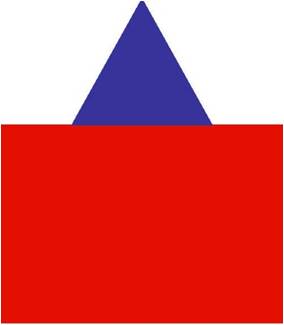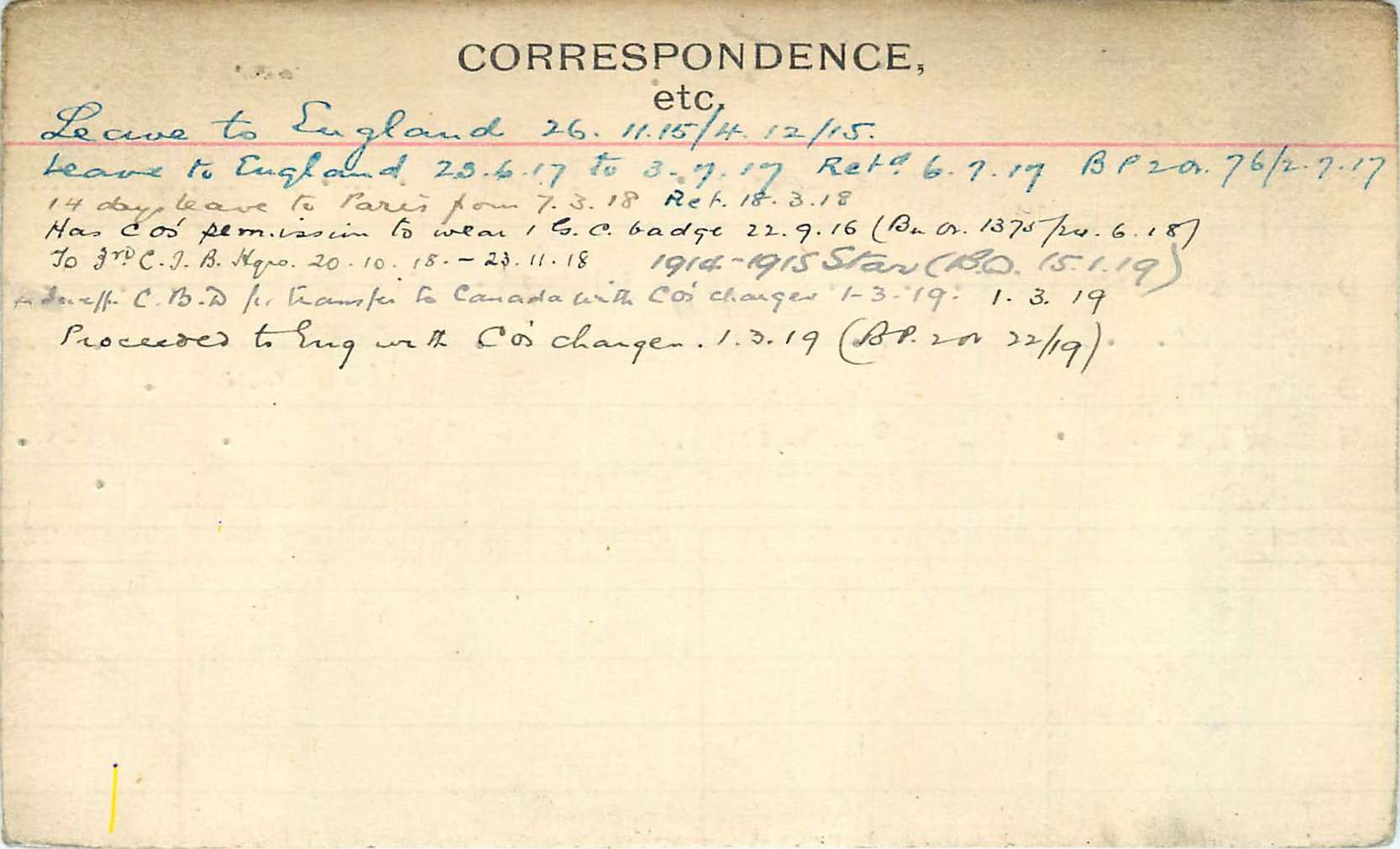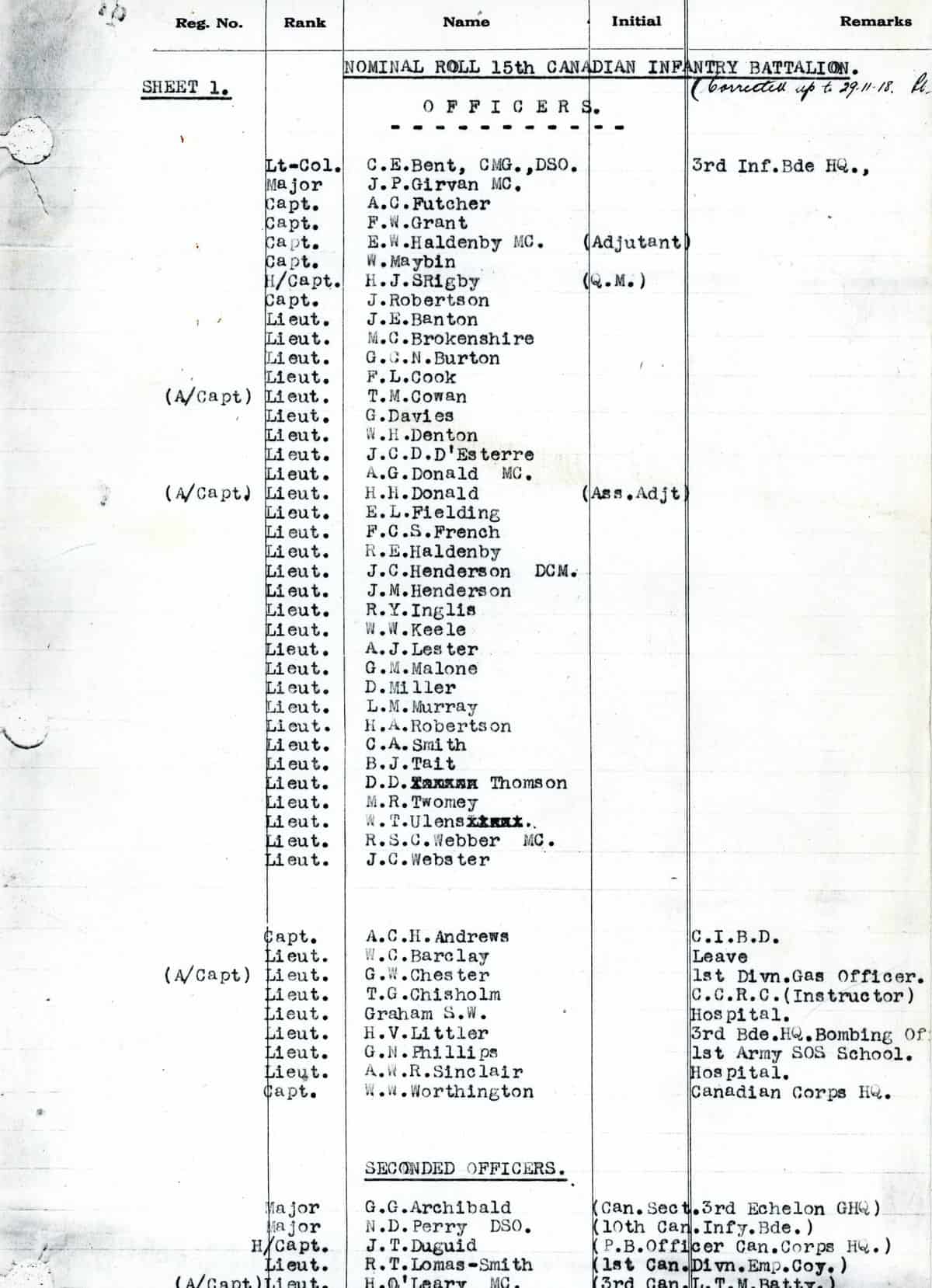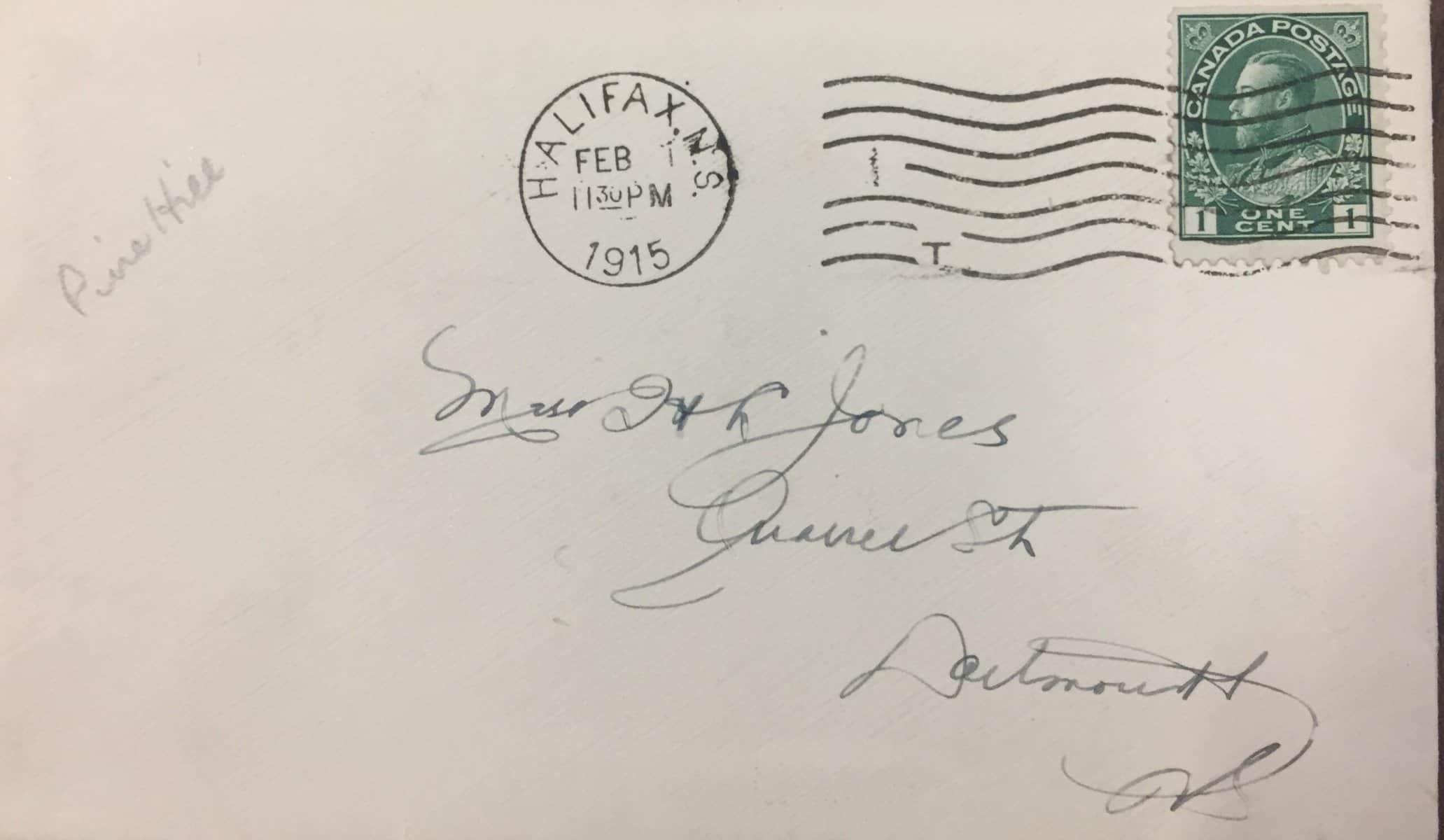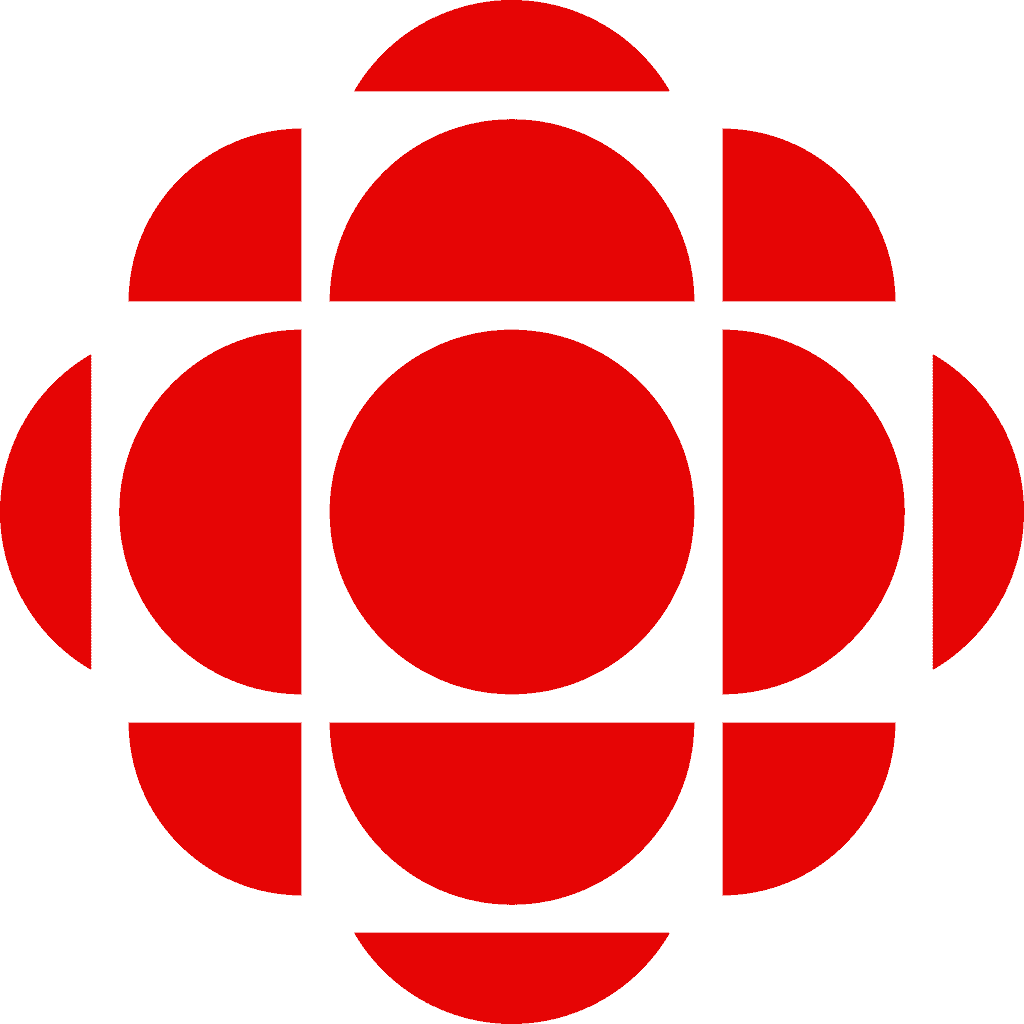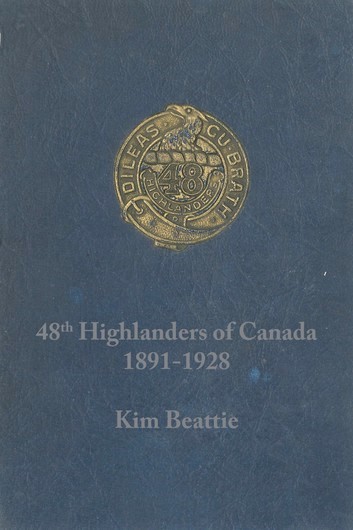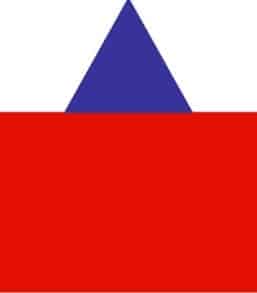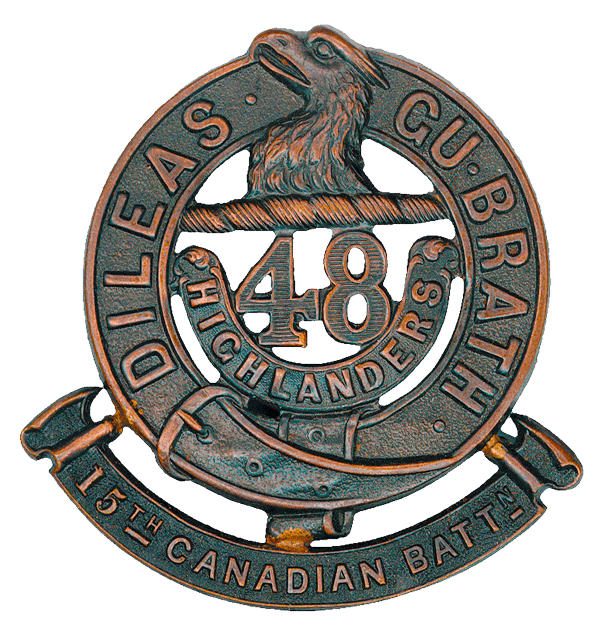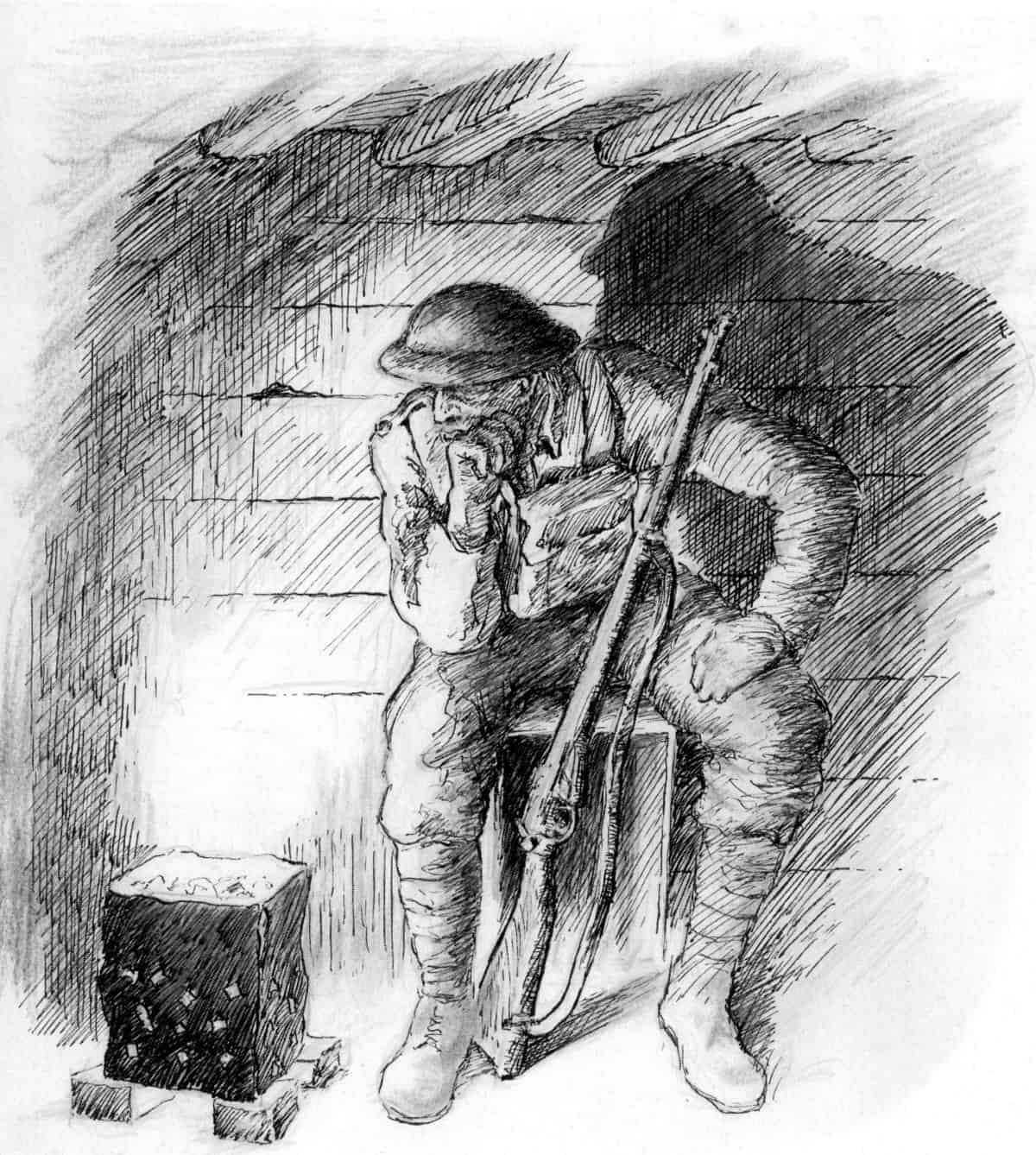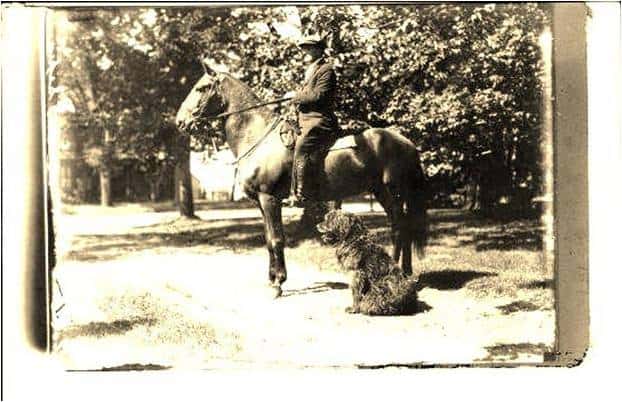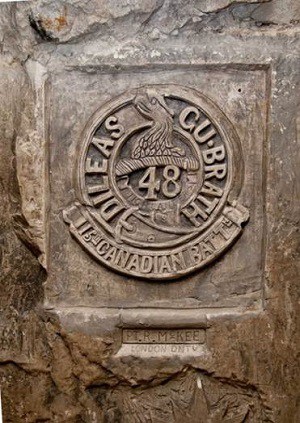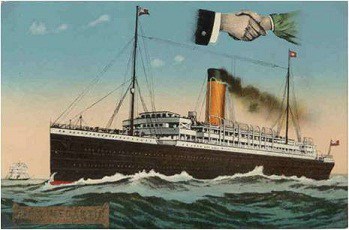15th Bn CEF Web Site Knowledge Base
< All Topics
Print
Project support posts
PostedMarch 9, 2023
UpdatedMarch 9, 2023
ByManager
These posts present information on the activities of the Project Team in support of projects developed by outside organizations and individuals. These posts appear on the “Supporting other projects” page. (On the site menu, click Project then Supporting other projects.)
Add new Project Support post
To add a Project Support post, click Add new under the Project supports menu on the dashboard. Special instructions:
- Featured image. All Project Support posts MUST have a featured image.
- Location of event. Optional field.
- Date of event. This is a required field. It is used to sort the posts on the Supporting Other Projects page. You can insert the date a book was published, the date the exhibit opened, etc.
- Last day of event. Optional.
- Gallery. The most straightforward way to add images and PDF files to the gallery is to upload the file first. See Adding Images for more information. Then in the “Gallery” field of the “Edit post” screen, click Add to gallery. The Media Library will open in Grid view. If the image(s) you want are already visible (they are displayed in date uploaded order), select one or more images and then click the Select button in the lower right corner of the “Add image to gallery” screen. (You may have to use the search function to find the images.) Once the images / files have been added to the gallery, you can drag and drop to rearrange them.
- Video URL. Use if the project resulted in the production of a video. Ideally, we can use the public media link, but this may disappear over time. To ensure we always have access to the video, download the video and upload it to our YouTube channel. Use the Video URL (web site address) NOT the YouTube embed code.
- PDF attachment. Attach as appropriate.
Be sure to click the Publish button when you have finished.
Edit a Project Support post
To edit an existing Project Support post, click All Project Supports under the Project Supports menu on the dashboard. Click on the title of the Project Support you want to edit.
Be sure to click the Update button when you have finished.
Table of Contents