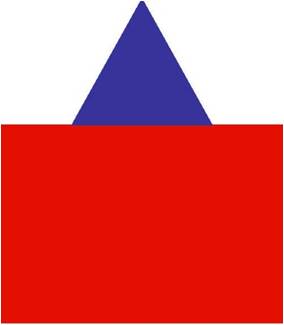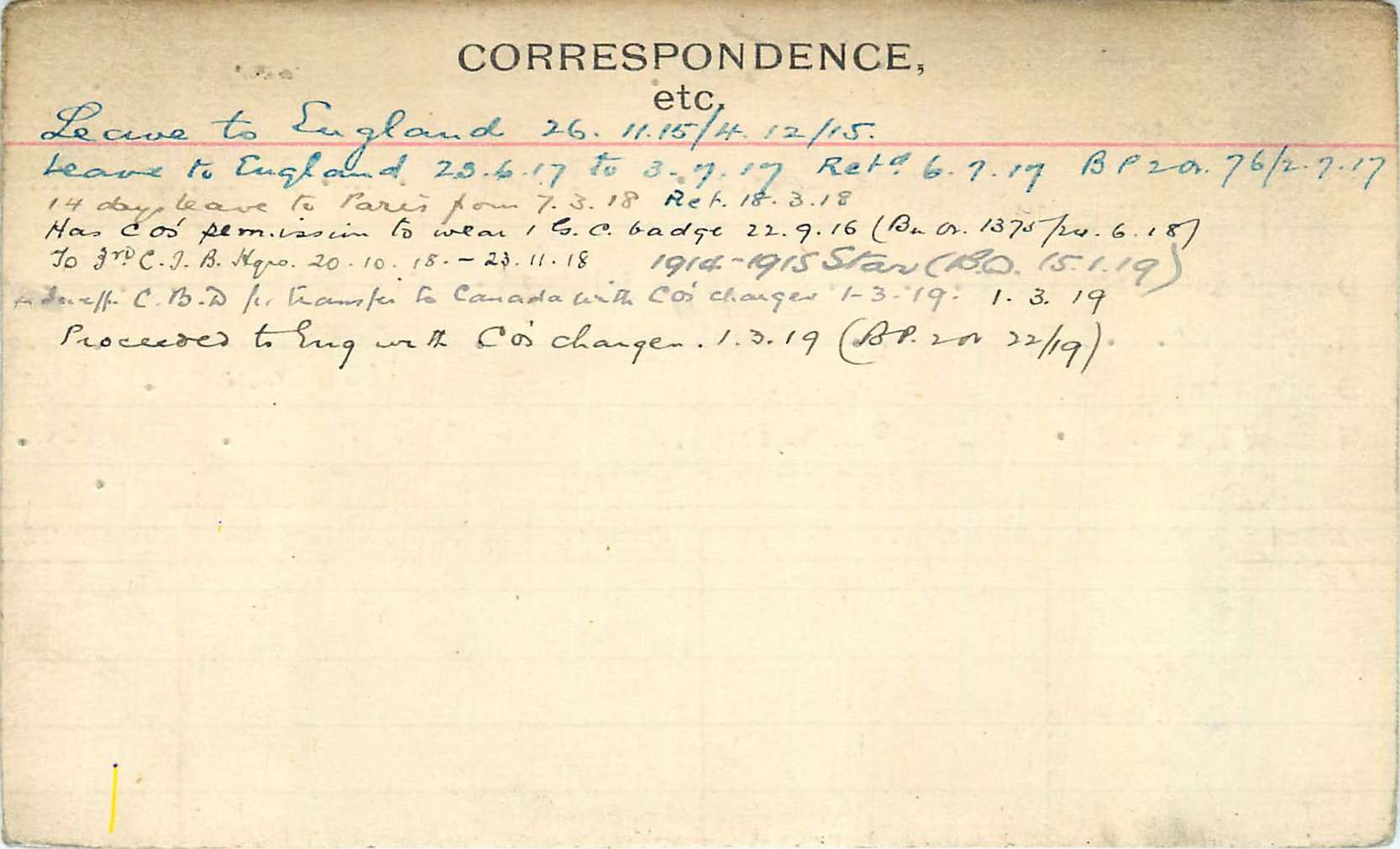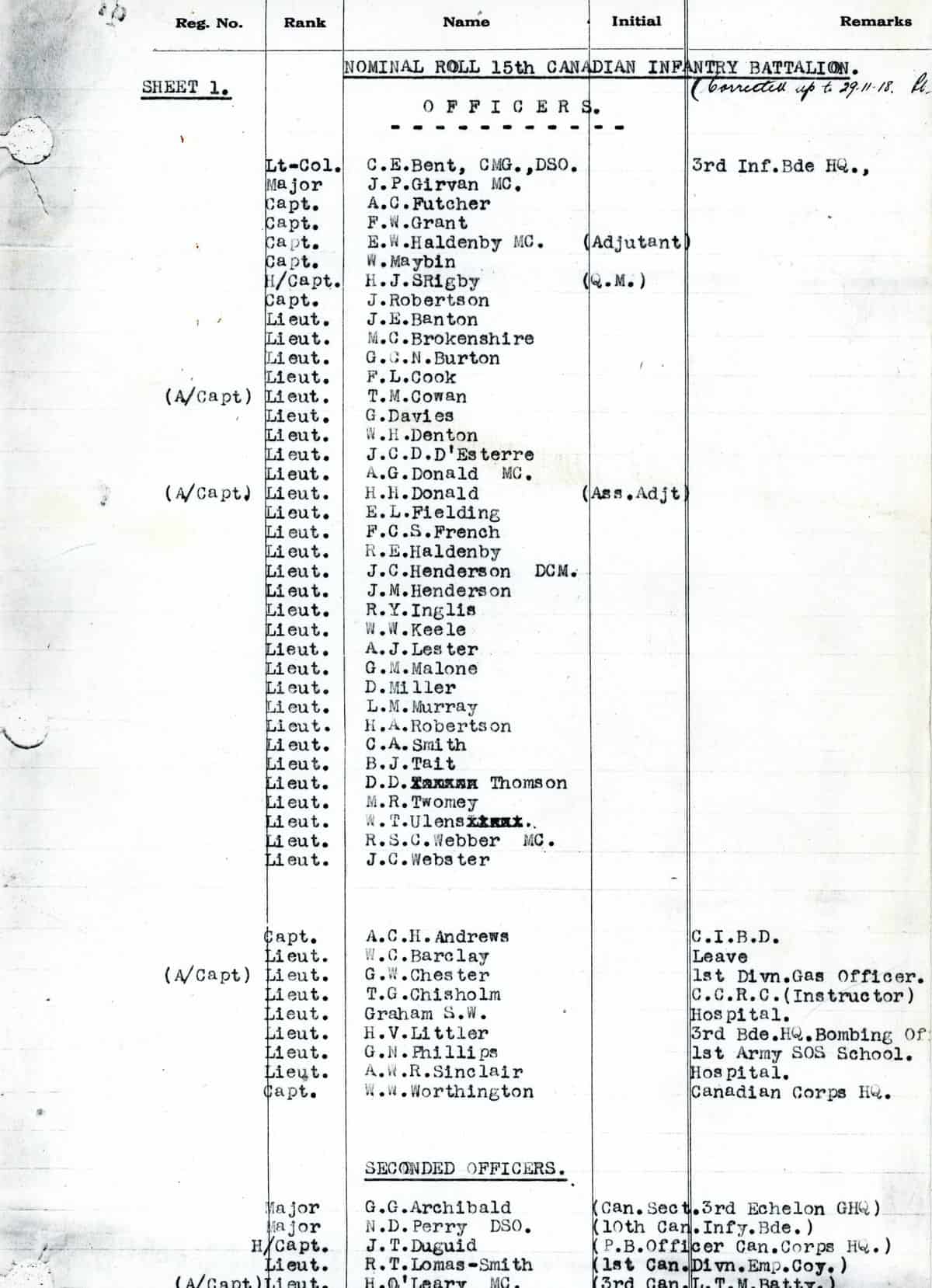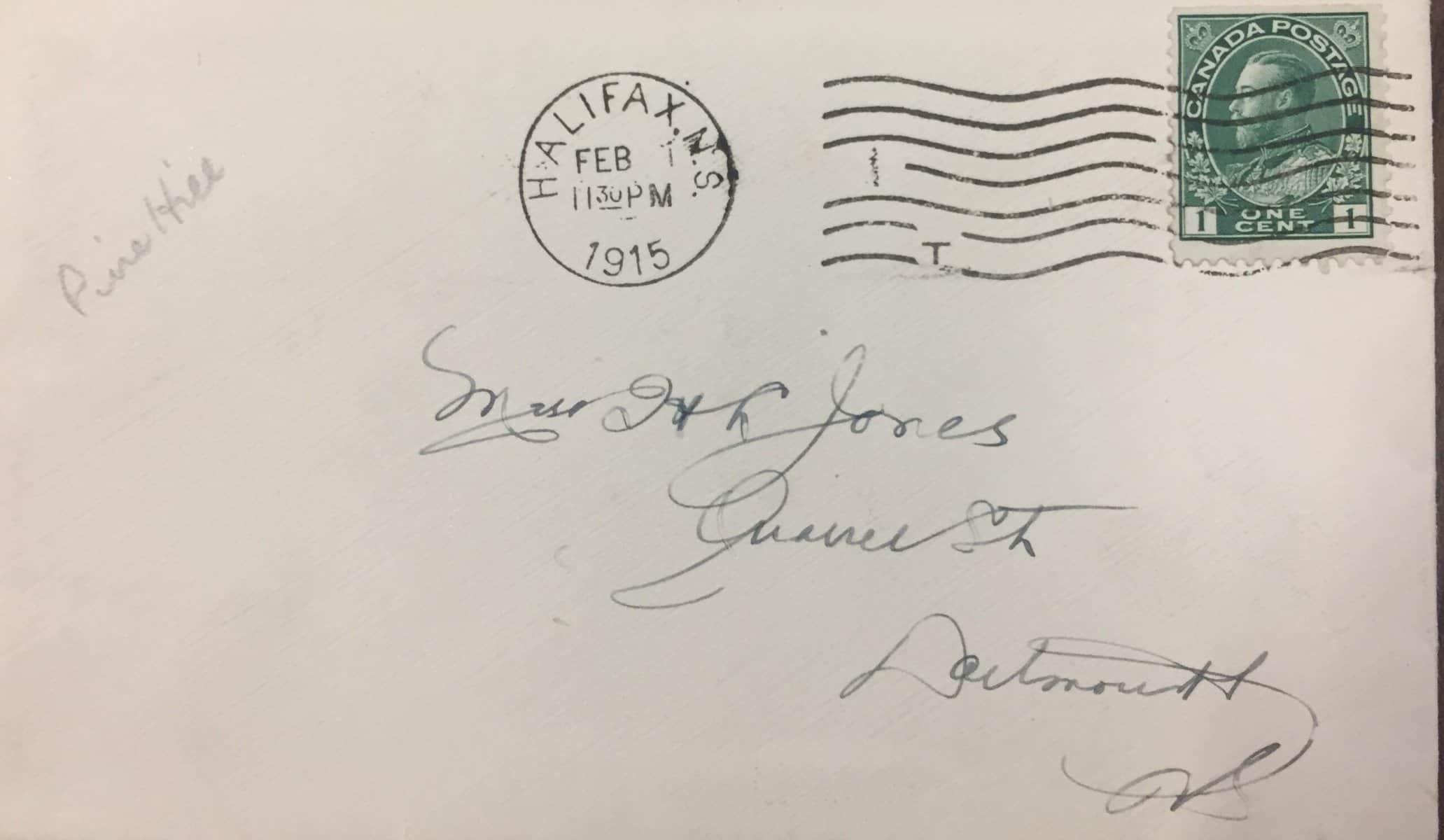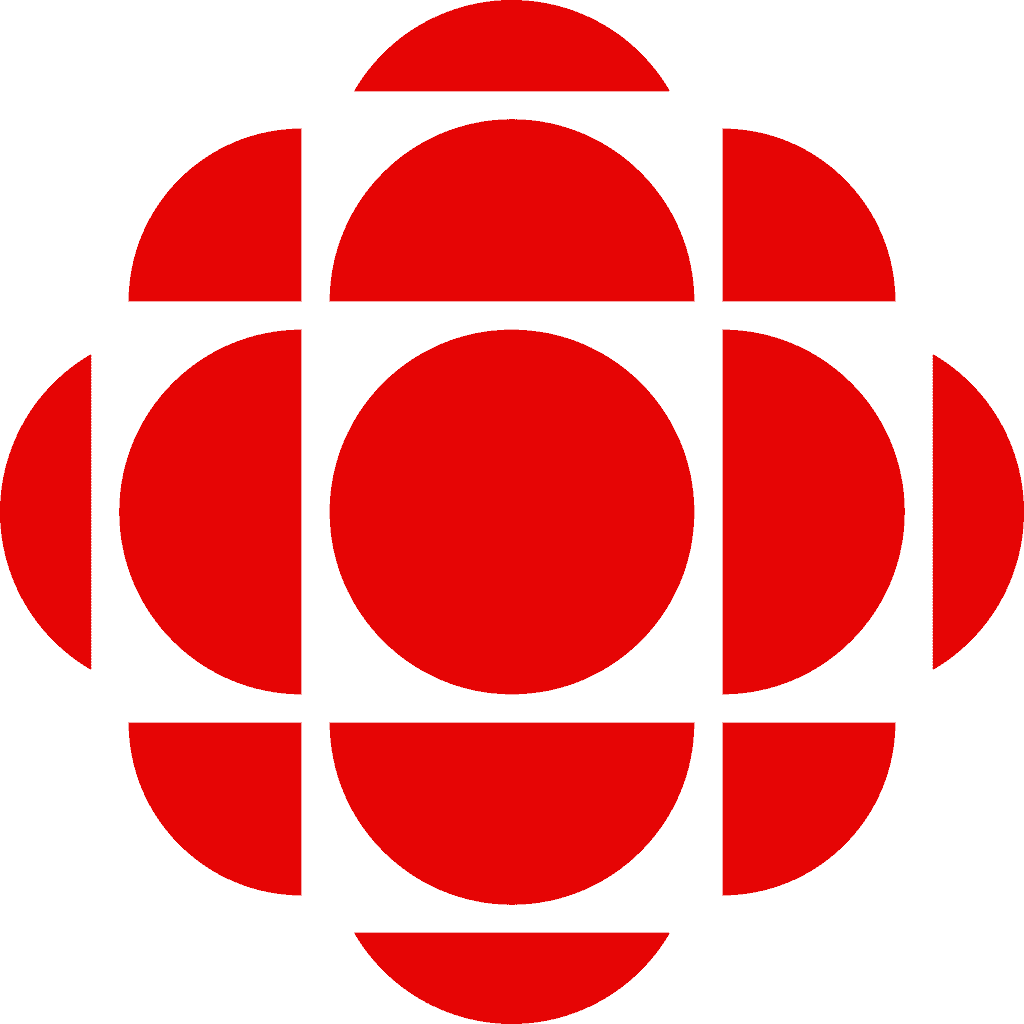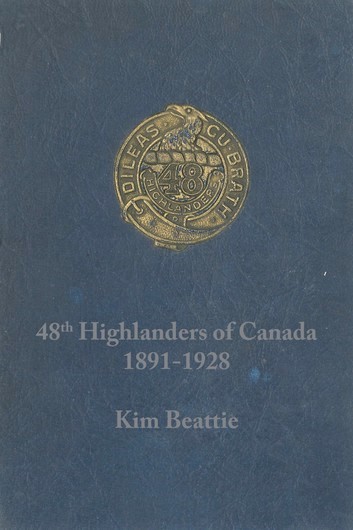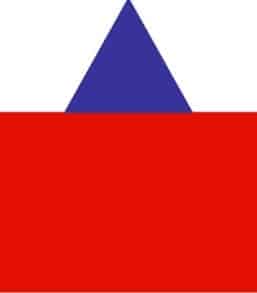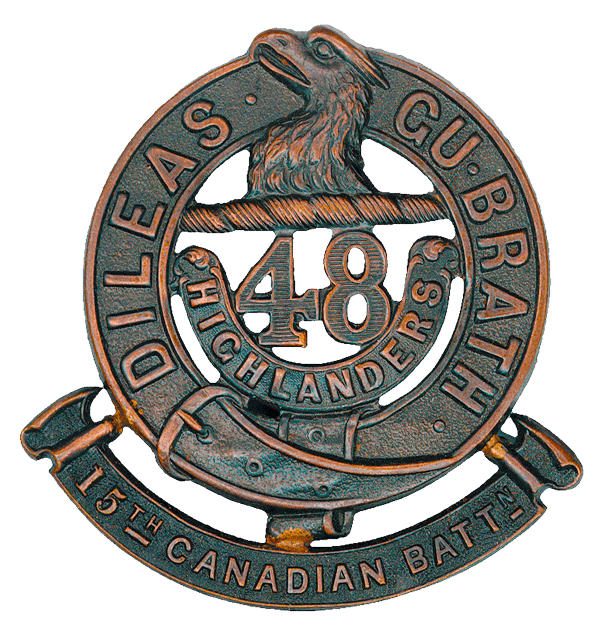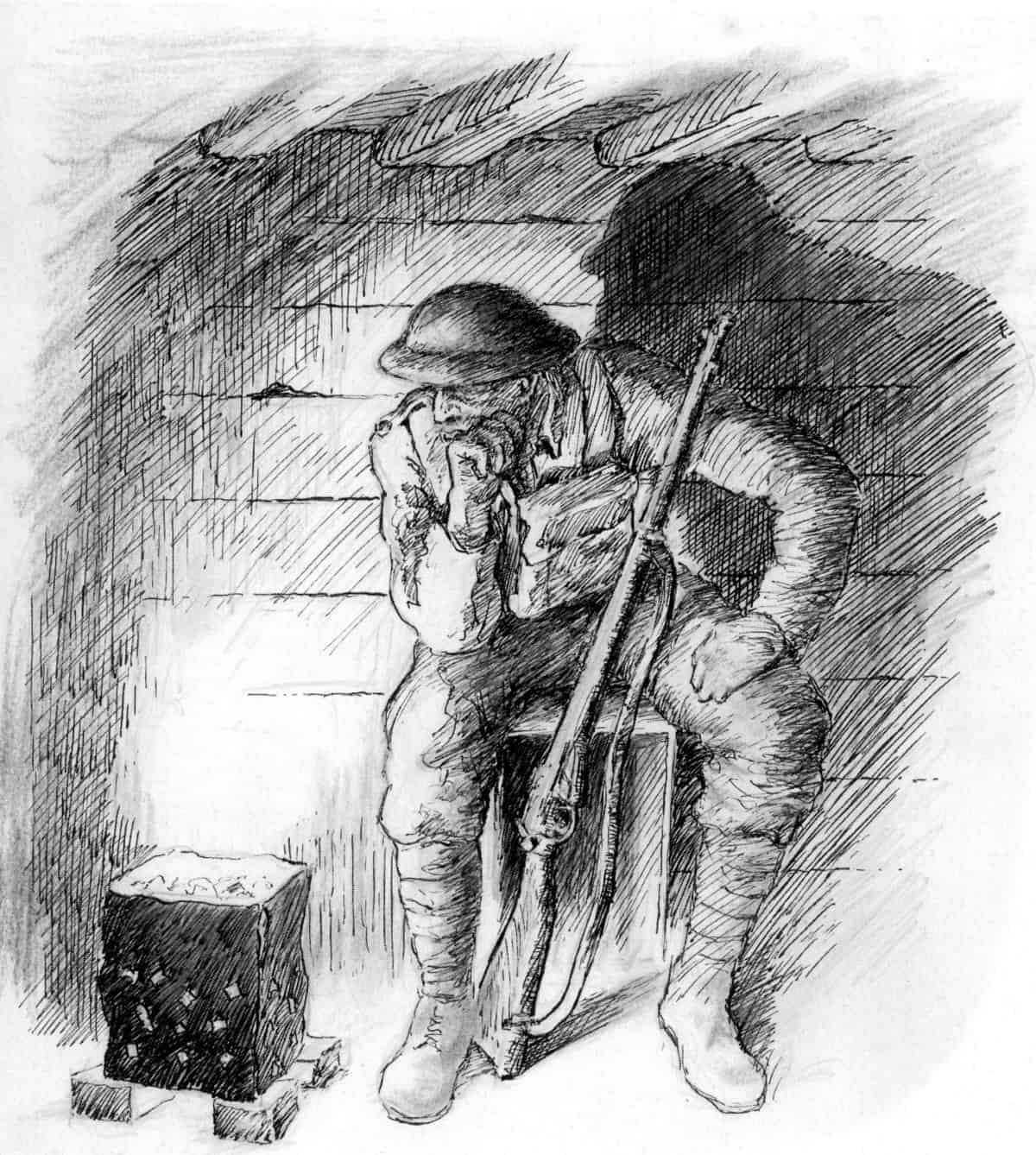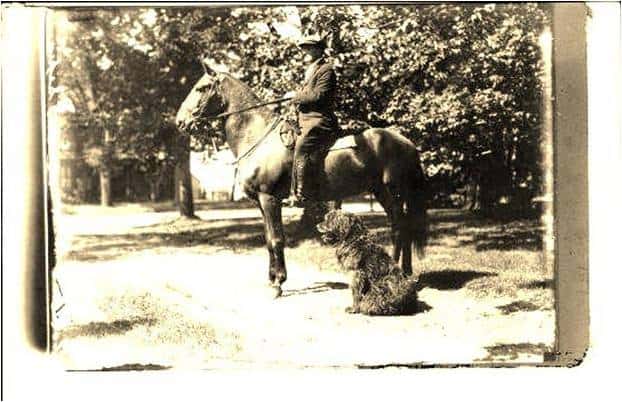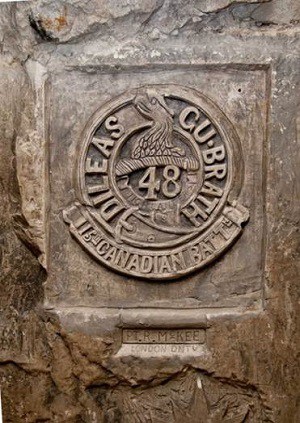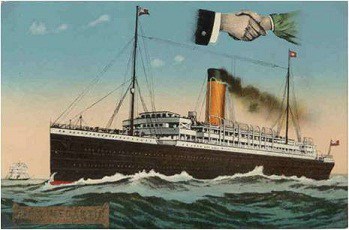‘Project Memorial’ posts
This type of post is used to present information on memorials erected by the project team (e.g. the granite cross at Vimy.) These posts appear on the “Project Memorials” page. (On the site menu click Project then Project Memorials.) Since a memorial is intended to commemorate those who fought in a particular engagement, most memorials will have an associated battle honour (action.)
Add a new Project memorial
To add a Project Memorial post, click Add new under the Project Memorials menu on the dashboard. Special instructions:
- Featured image. All Project Memorial posts MUST have a featured image. This will usually be a photo of the Memorial.
- Gallery. The most straightforward way to add images and PDF files to the gallery is to upload the file first. See Adding Images for more information. Then in the “Gallery” field of the “Edit post” screen, click Add to gallery. The Media Library will open in Grid view. If the image(s) you want are already visible (they are displayed in date uploaded order), select one or more images and then click the Select button in the lower right corner of the “Add image to gallery” screen. (You may have to use the search function to find the images.) Once the images / files have been added to the gallery, you can drag and drop to rearrange them.
- Map coordinates. This should be as accurate as possible. Use Google’s street view to pinpoint the location.
- Funding. List some or all of the donors here. You should also list these on the Donors page.
Be sure to click the Publish button when you have finished.
Edit a Project Memorial post
To edit an existing memorial, click All Project Memorials under the Project Memorials menu on the dashboard. Click on the title of the Project memorial you want to edit.
Be sure to click the Update button when you have finished.