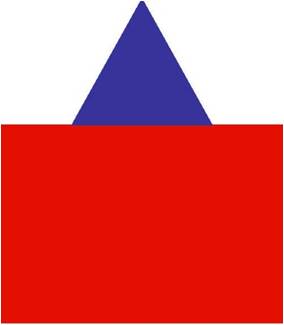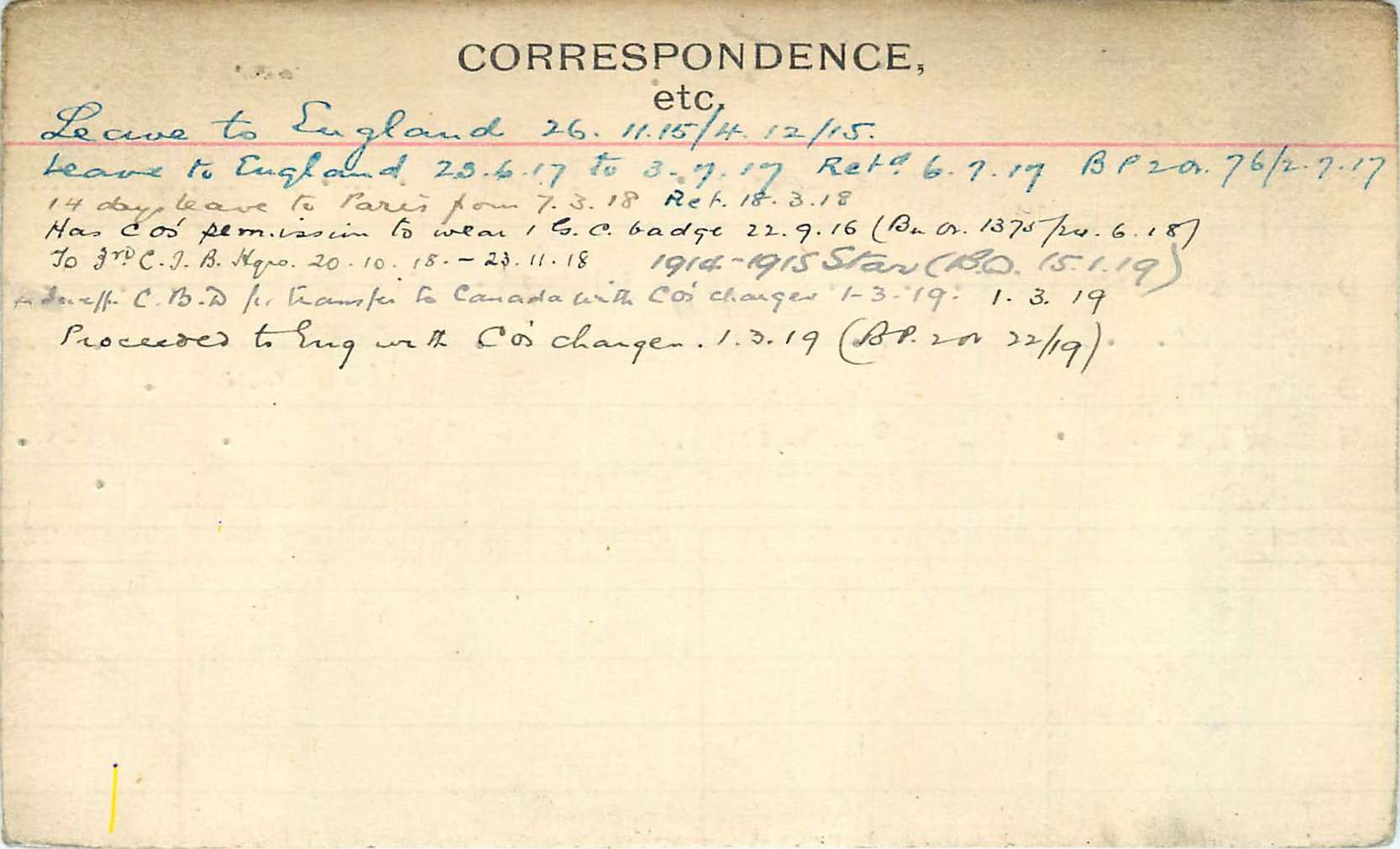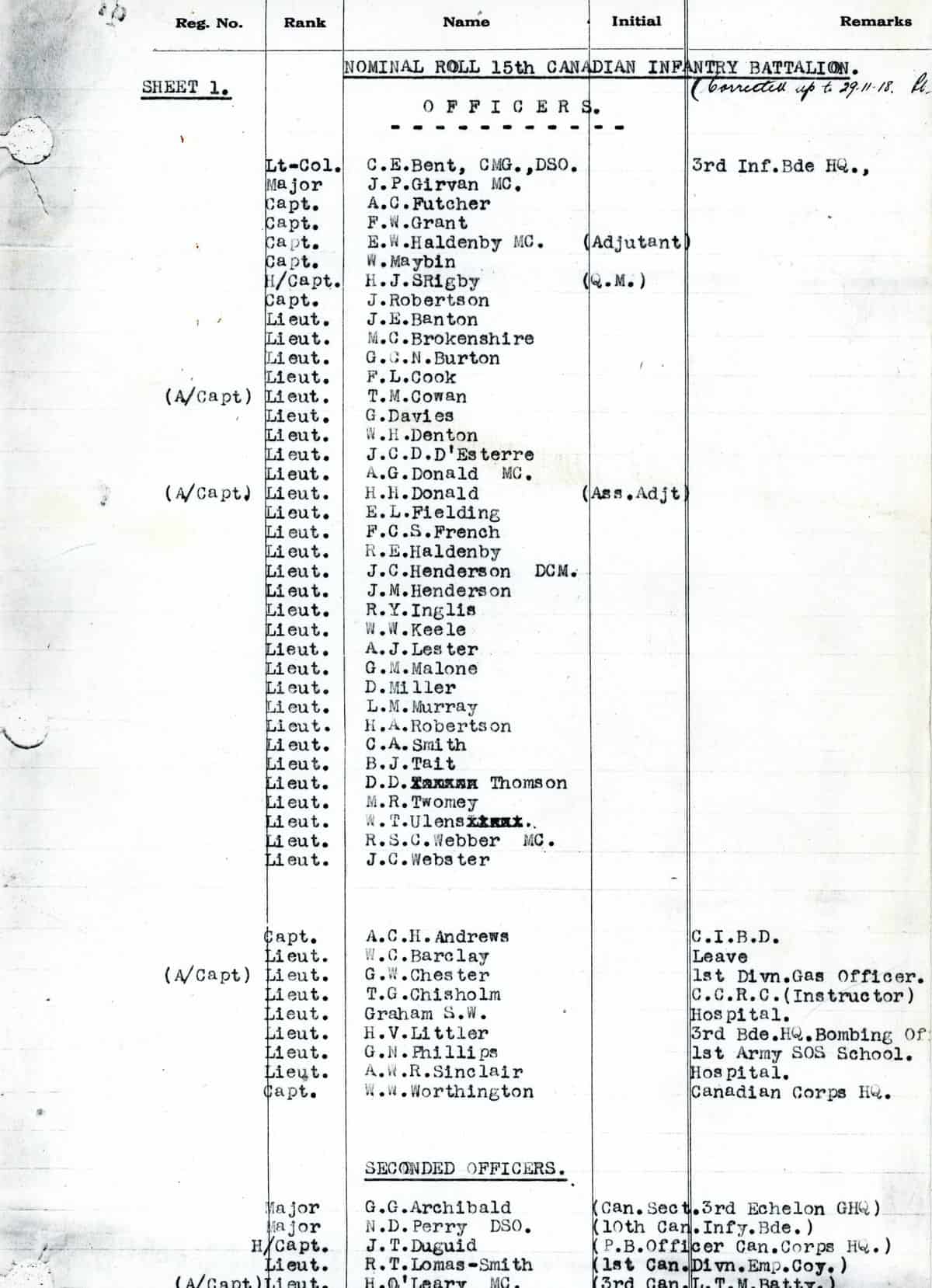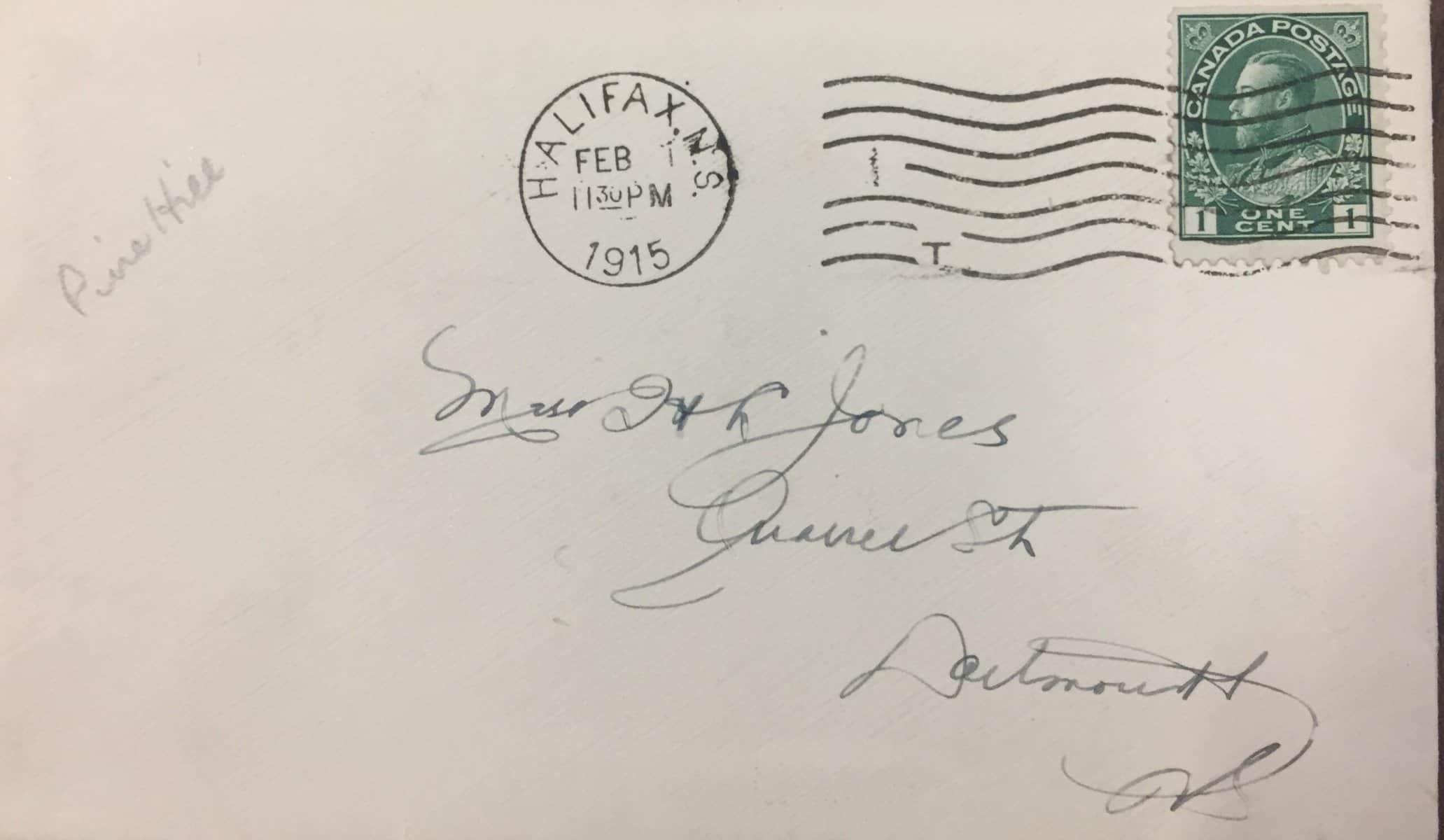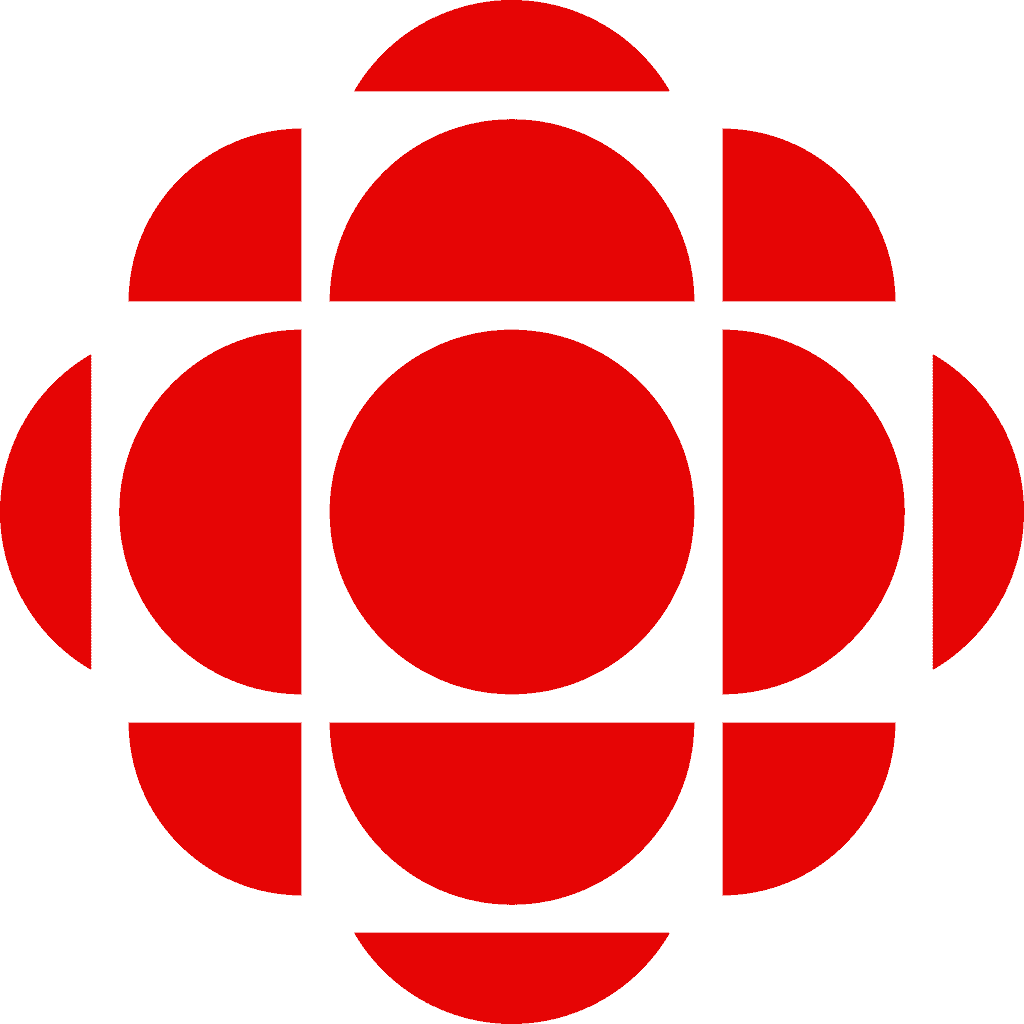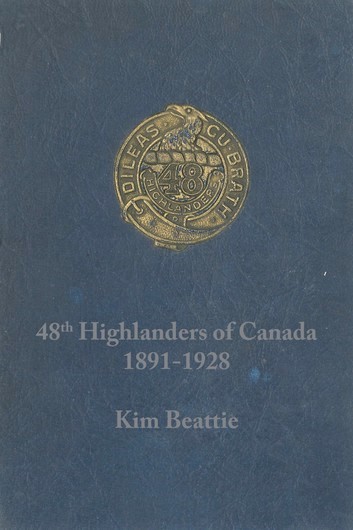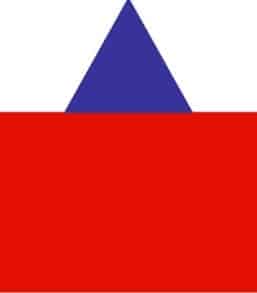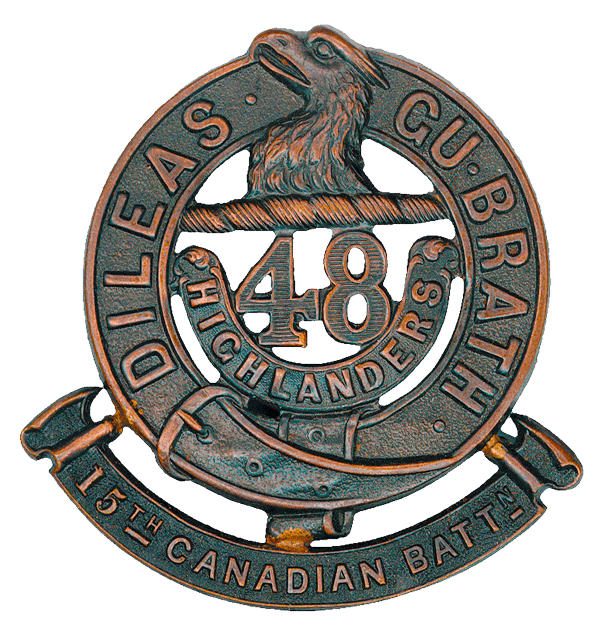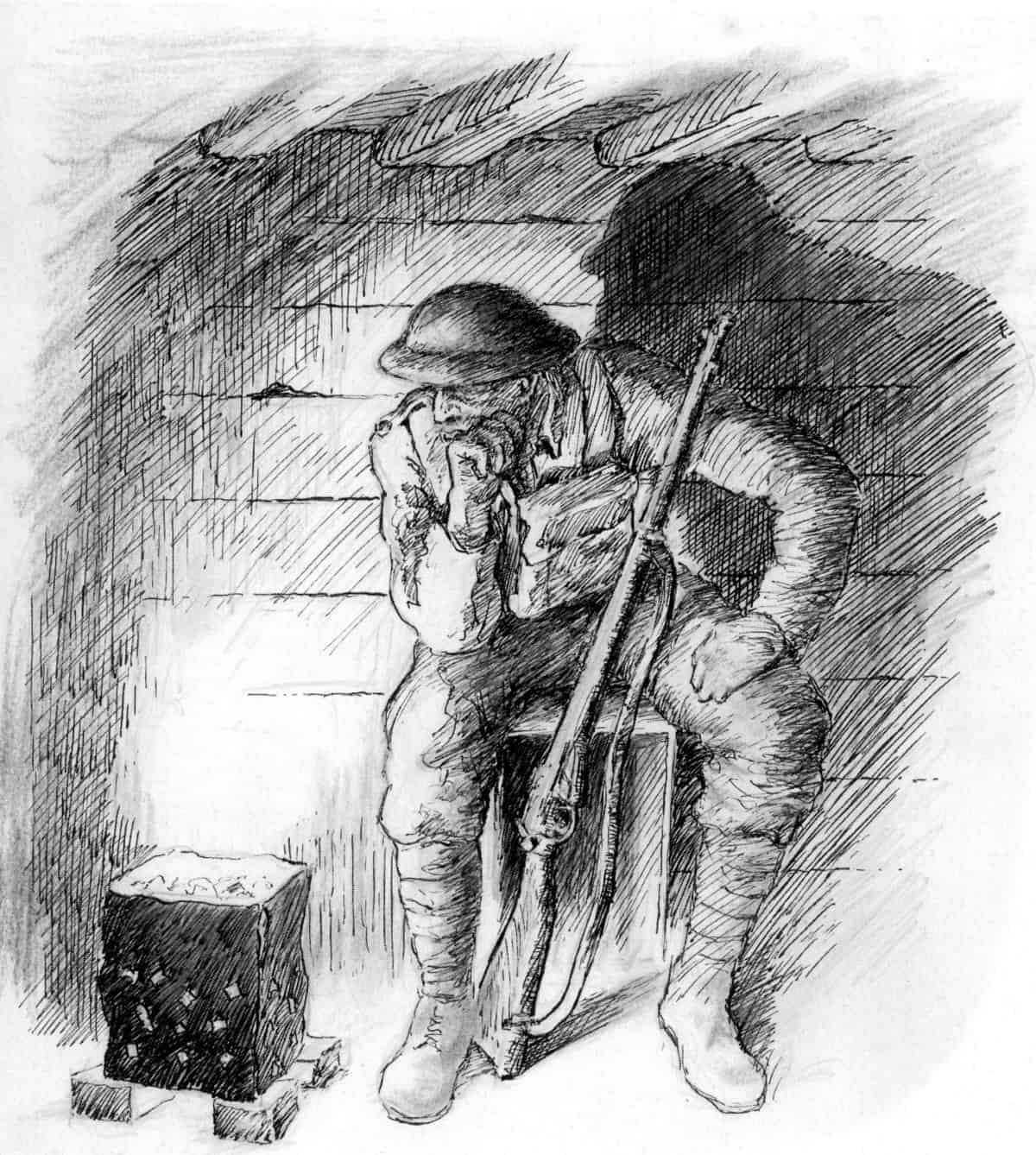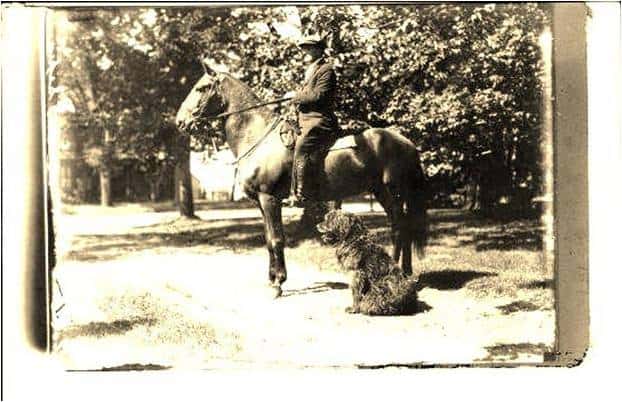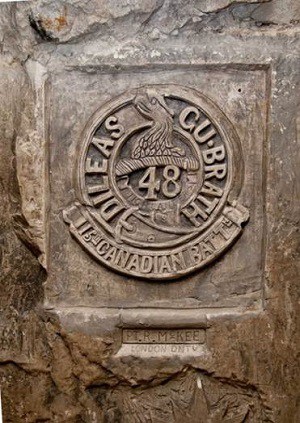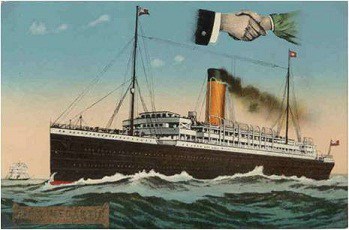Media Library
All images on the web site are stored in the “Media Library” which is a folder on the web server. To see all images on the web site, go to the Dashboard and click on Media then click Library.
There are two display formats available: list and grid. Click on one of the two icons in the upper left corner of your screen. Generally you want to be in ‘list’ view.
In List view, you can click on any column heading to sort all images by the content of that column. If you click on the column heading a second time, the sort will be reversed.
Users should know that the format of the listing can be changed. Additional columns, sort options and alterative views can be added. Please contact the webmaster.
Compression
When images are uploaded, they are automatically compressed by our Short Pixel software. Compression is essential because large images take a long time to download when someone is trying to view a page with several images. The Media library listing shows the amount of compression.
Finding images
You can search for an image by entering a search term in the box in the upper right of the screen. The search will look in the title, caption and description of each image. Note that the search does NOT search in the file name.
There are over 15,000 images in the Media Library. For this reason it is imperative that the title and caption of the image be as descriptive as possible. However be careful with the title of images. Images in the various photo galleries on this site are all sorted by the title of the images. In most cases the images are numbered so that the images are in chronological order. The text that comes after the number can help describe the image but on this site only the caption of each image is displayed.
An important aspect of each image is the “media category.” Each gallery is defined by the settings in the FOOGallery plugin and the “media category” setting determines the specific gallery in which photo gallery the image is displayed. However, not all images appear in a photo gallery. For example, QR codes have a special “media category” that enables the Administrator to locate and edit these images.
You can also use filters so that only those images that meet the filter criteria are shown. For example, in the “Any category” box at the top of the screen, click to see the list of available media categories. Select one then click Filter.